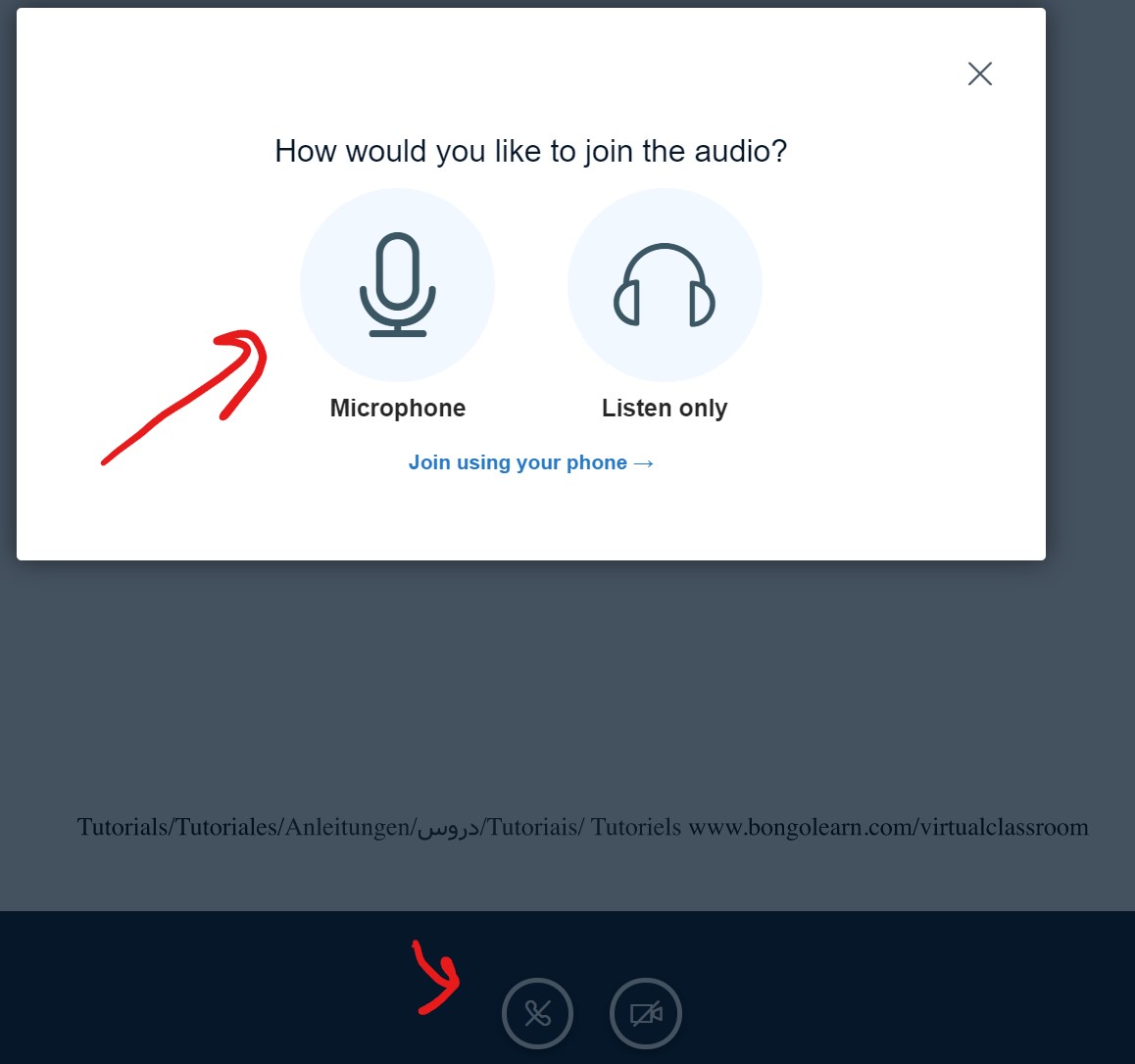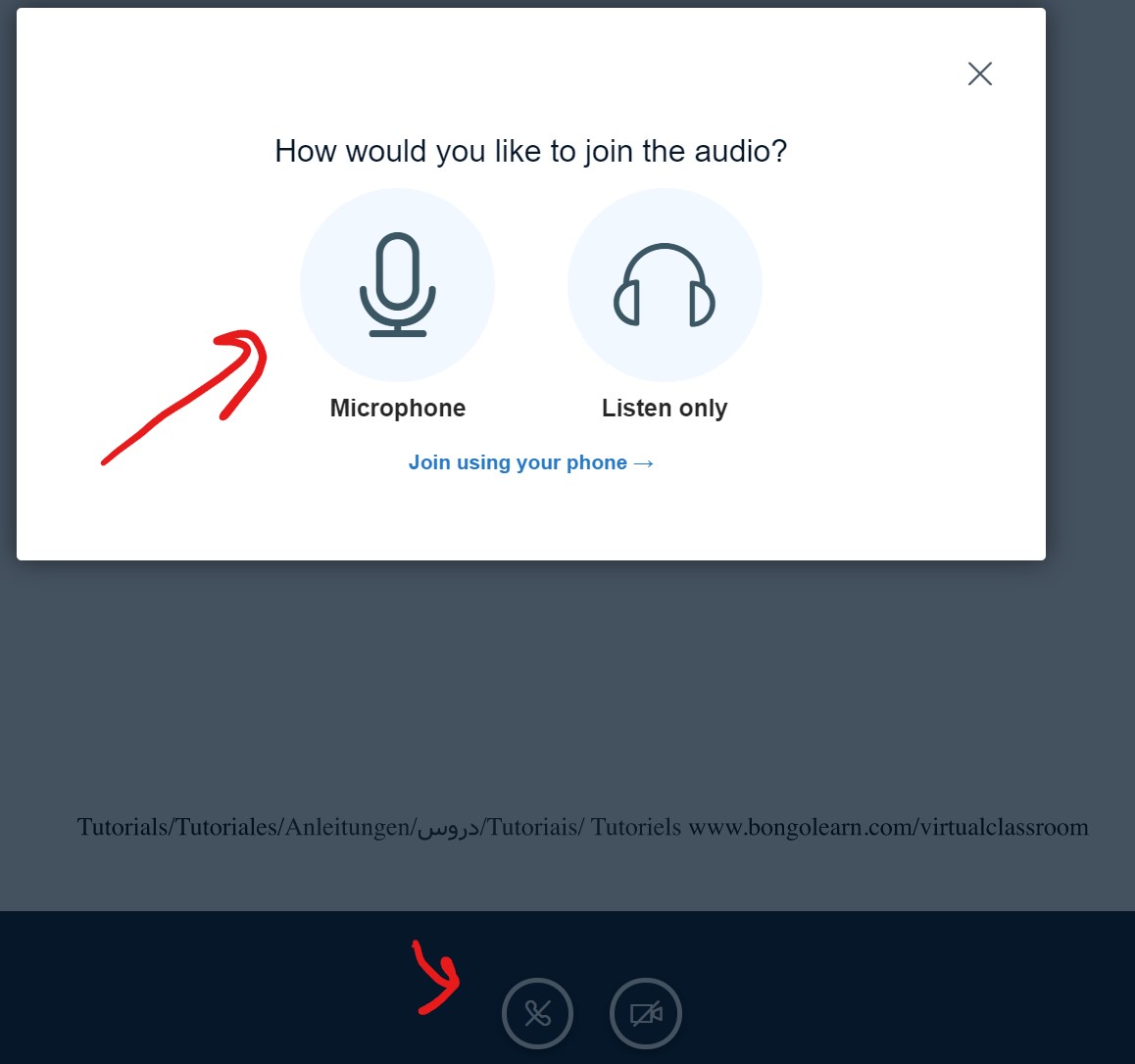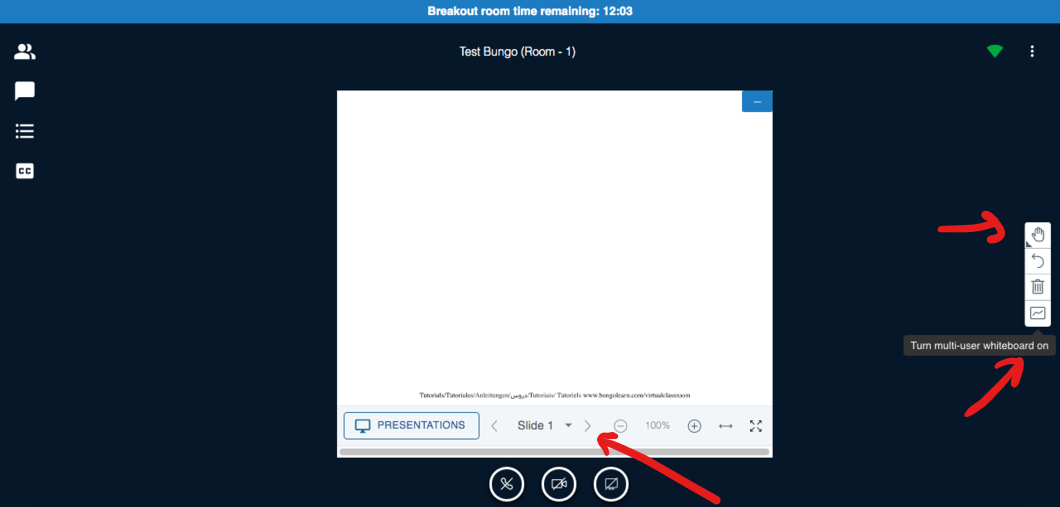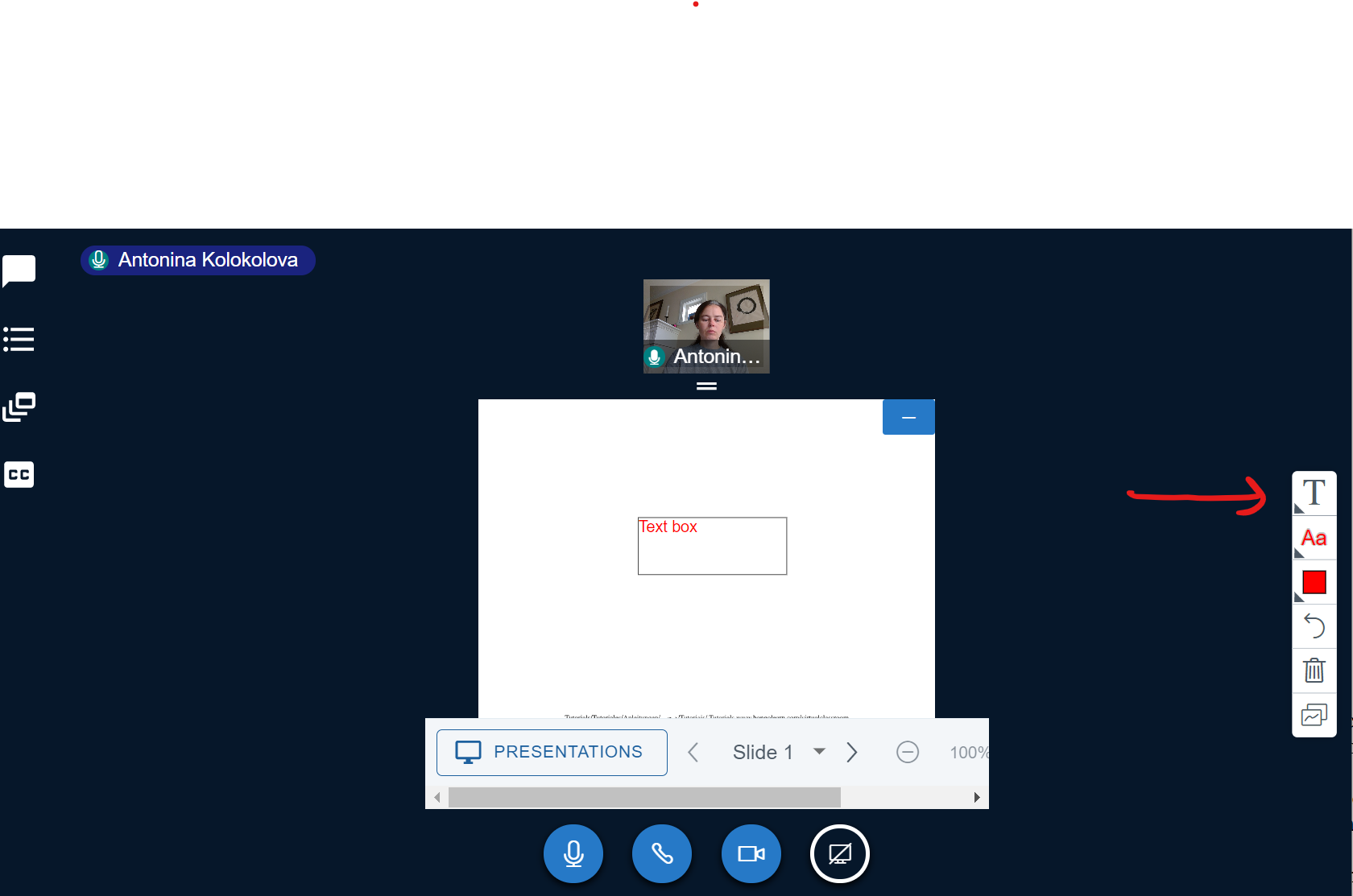Lab 0, COMP 1002 Fall 2020: Getting familiar with lab environment.
The goal of this lab is to introduce you to the lab environment (we will try using Bongo), so that during your actual lab next week you will not have to spend time figuring out where all the buttons are.
In this lab, you will connect to the lab environment, and learn how to use it: how to share a whiteboard and work on it with your peers, where to go to ask questions to instructional stuff and so on. You will also have a chance to chat a bit with some of your fellow students.
Please try to be at the lab at the beginning of your shift. You will have about 1 hour and 15 minutes to complete it, though it is likely to take you less time than that.
You are all adults, so I don't really need to say it: you are here for a lab, not a zoom bombing party. If anybody does anything contrary to the Student Code of Conduct, behaves disrespectfully towards their peers or instructional staff, shares disturbing material, and so on, there will be serious consequences. Remember that somebody can always take a screenshot if they are upset with what they see, and bring it to the attention of the instructor or university administration.
Before you begin:
- Double-check your lab shift (by checking in which group you are enrolled), to make sure you are connecting to the right lab.
- You can use a variety of devices to connect: your computer or a tablet (or even a smartphone). But do check that you have audio working (microphone and speakers); if you can connect with video, even better. See "How to Check Your System Before Entering Virtual Classroom" for tools for testing if your audio, video and screen sharing works, and for troubleshooting suggestions.
- You will be using a browser to connect to the lab environment. From a Windows or Mac computer, or an Android device, use Chrome, Firefox or Microsoft Edge (Chromium). From Iphone or Ipad, use Safari.
- If you want to learn more about Bongo, please see this link: Virtual classroom .
Lab activities
Now you are ready to connect and join the lab.
- Login to Brightspace , and go to the Labs and Exercises menu item. There, click the link corresponding to your lab shift.
- A new tab will open. On the page there, click the blue Enter Meeting Room button. If you are there before the start of your lab, click the Enter Meeting When Started button to be automatically entered when the lab starts.
- You might need to enter your name. If so, please use your real name.
- Now, you have a choice either to join with a microphone, or as "listen only". As you will be using your microphone soon, select the "microphone" option. If you selected "listen only" and want to switch to a microphone later on, click on the crossed phone icon at the bottom, and it will bring back this menu.
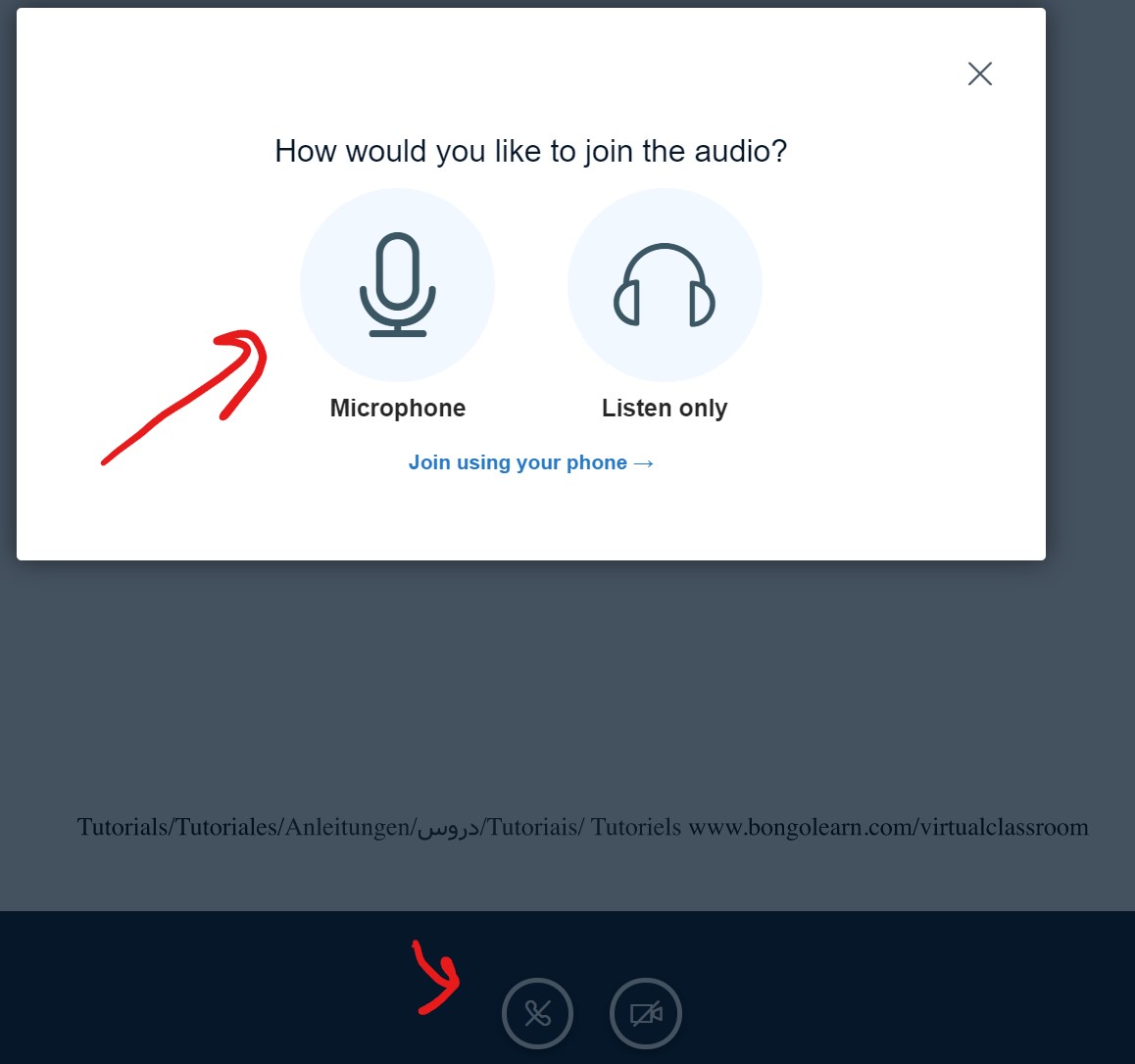
- If your browser asks you for permissions to use microphone, speakers and/or camera, click "allow".
- This will bring up echo test. If you can hear yourself speak, click OK.
- Now you should be in. Experiment with muting your microphone, and turning your camera on/off (using icons at the bottom of the screen).
- You can use chat to ask questions; note that the questions will be visible by everybody.
- Now, the lab instructor will split everybody into breakout rooms with about 5 students in each. When prompted, please join the room that you have been assigned to. The breakout room opens in a new browser tab. You can always go to the main room by switching back to the previous tab.
- Once you are in a breakout room, introduce yourself to the other students there. You are welcome to chat with them for a few minutes, before starting on the next task. If you can, use voice and video when talking to your peers. While you are in the breakout room, your chat is visible only by other people in the same room; in particular, unless the instructor/lab instructor joins your room, they cannot see your chat, video or whiteboard, or hear what you are saying.
- As you are joining the room, you will need to go through testing your audio and turning on your camera again.
- The first student who joins the breakout room will be the default "presenter". The presenter has to turn the multi-user whiteboard on (bottom icon on the right hand side vertical bar), so that others can use the whiteboard as well.
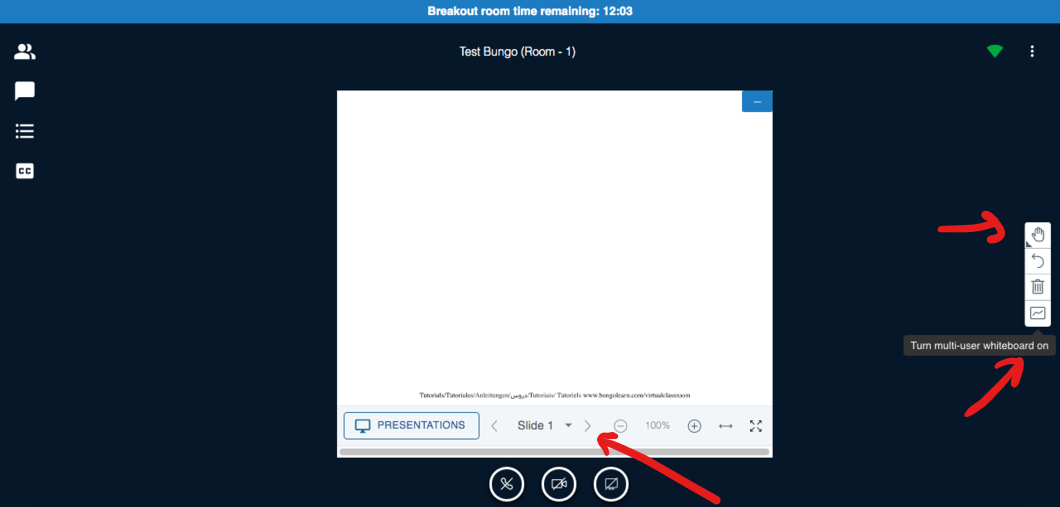
- Now, all students in the room should try using the whiteboard. Whiteboard tools are under the icons on the icon bar on the right (where presenter was turning on multi-user whiteboard). If you see a hand as the top icon, click on it and change it to another choice such as pen. If you are on a touchscreen device, you can write using a stylus; you can also type (without touch you can draw with your mouse). As you are experimenting with it, think how you would use this whiteboard to discuss questions with your peers and see what works best for you.
- To type on the whiteboard, select "T" from the toolbar (click on the hand, and select "T"). Now, you need to drag with your mouse or stylus on the whiteboard to create a box. Then you can start typing inside that box.
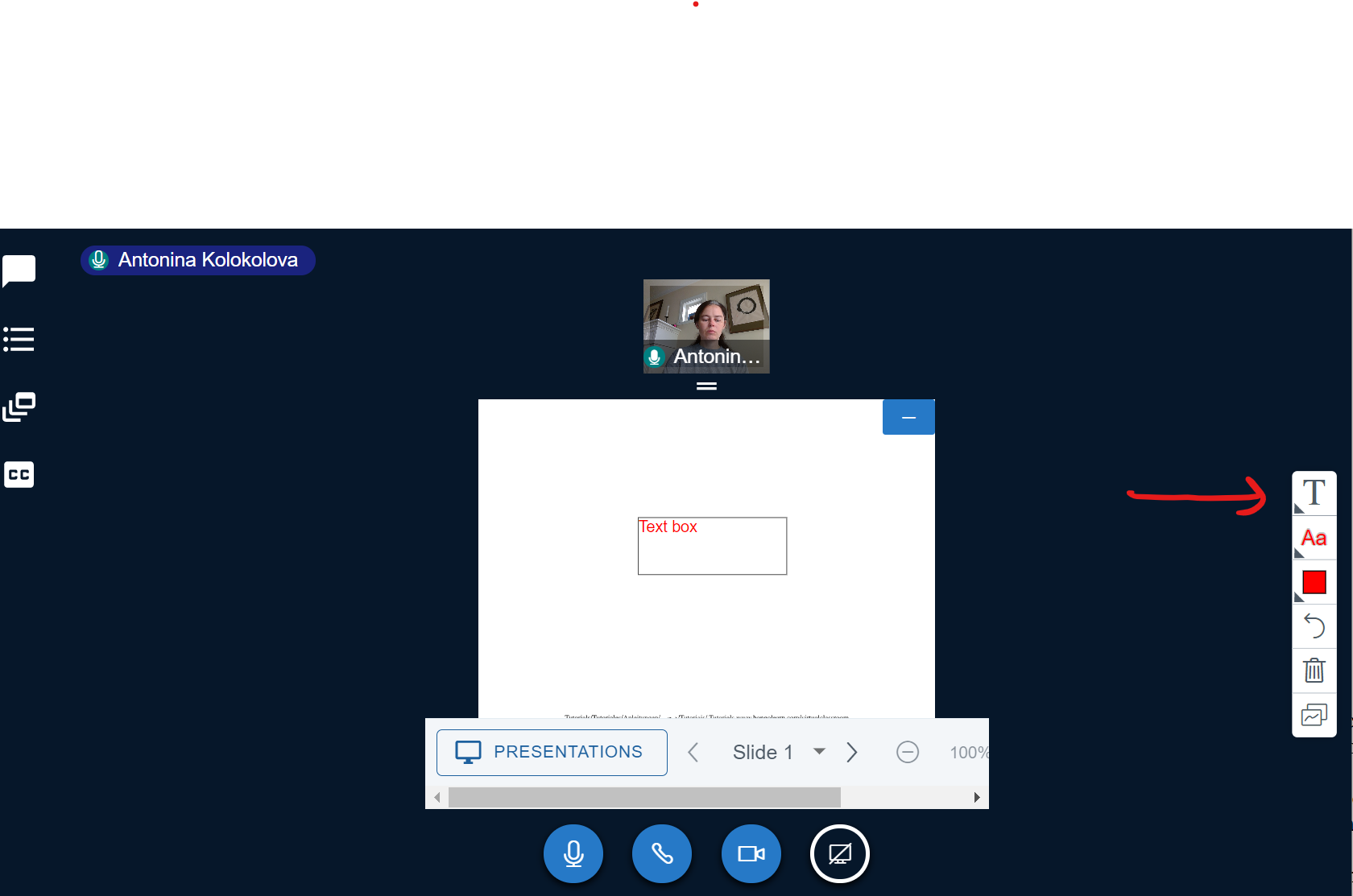
- If you run out of space (and just to test it), use arrows on both sides of "Slide 1" on the bottom of the whiteboard. The arrow pointing to the right will open a new "slide" (space for you to write), arrow pointing to the left will let you go to the previous whiteboard content. If you cannot use the arrows, please upload this blank 20-page pdf file , and use it as your whiteboard (note: you may need to be a presenter to upload).
- Finally, try switching between the main window tab and your breakout room. Though you can turn on the audio in both, it is better to keep the audio on only in the breakout room (otherwise you get an echo). When in the main room, use the chat to ask the instructor or the lab instructor to join your room. They will join, and will be able to talk to you with video/audio and answer to your questions.
- That's all for lab 0! Hopefully after this you will be comfortable using Bongo, and can concentrate on the actual lab content for the subsequent labs.
Bongo has just been updated with new features, and we hope that it works for us. However, if there are any issues with Bongo, we will switch to Zoom for the rest of the lab; if so, we will give you a different list of instructions for using the whiteboard, etc.
Hope to see you in the lab this week, on Monday Sep 14th or Thursday Sep 17th (in your shift)